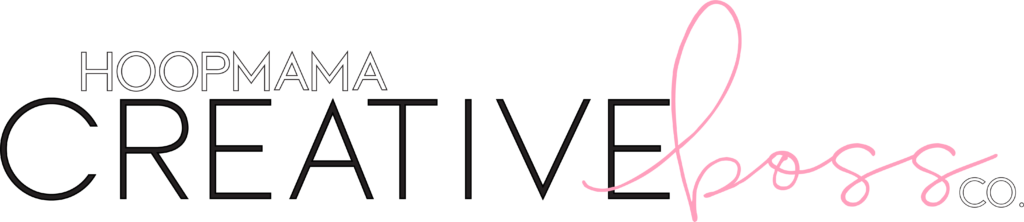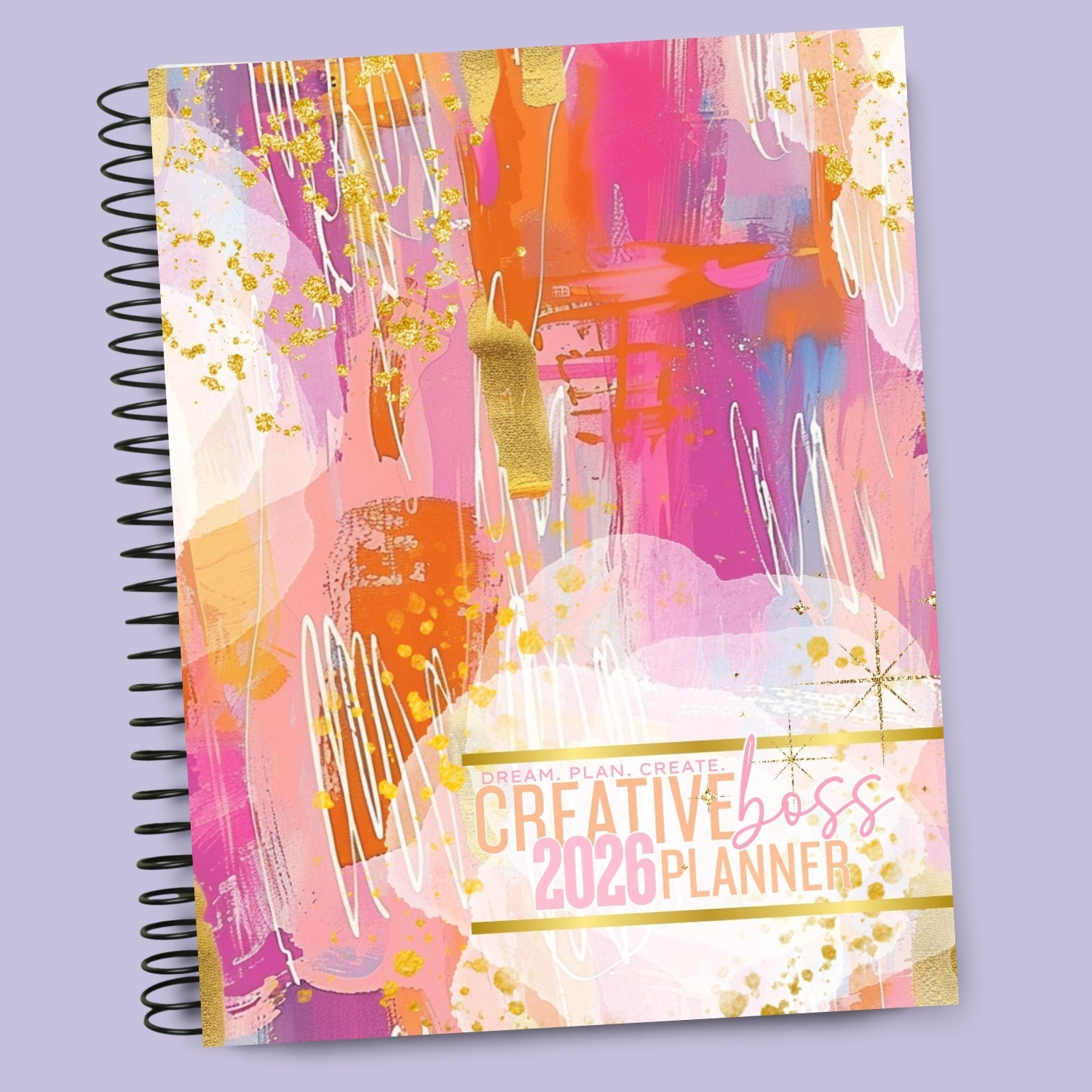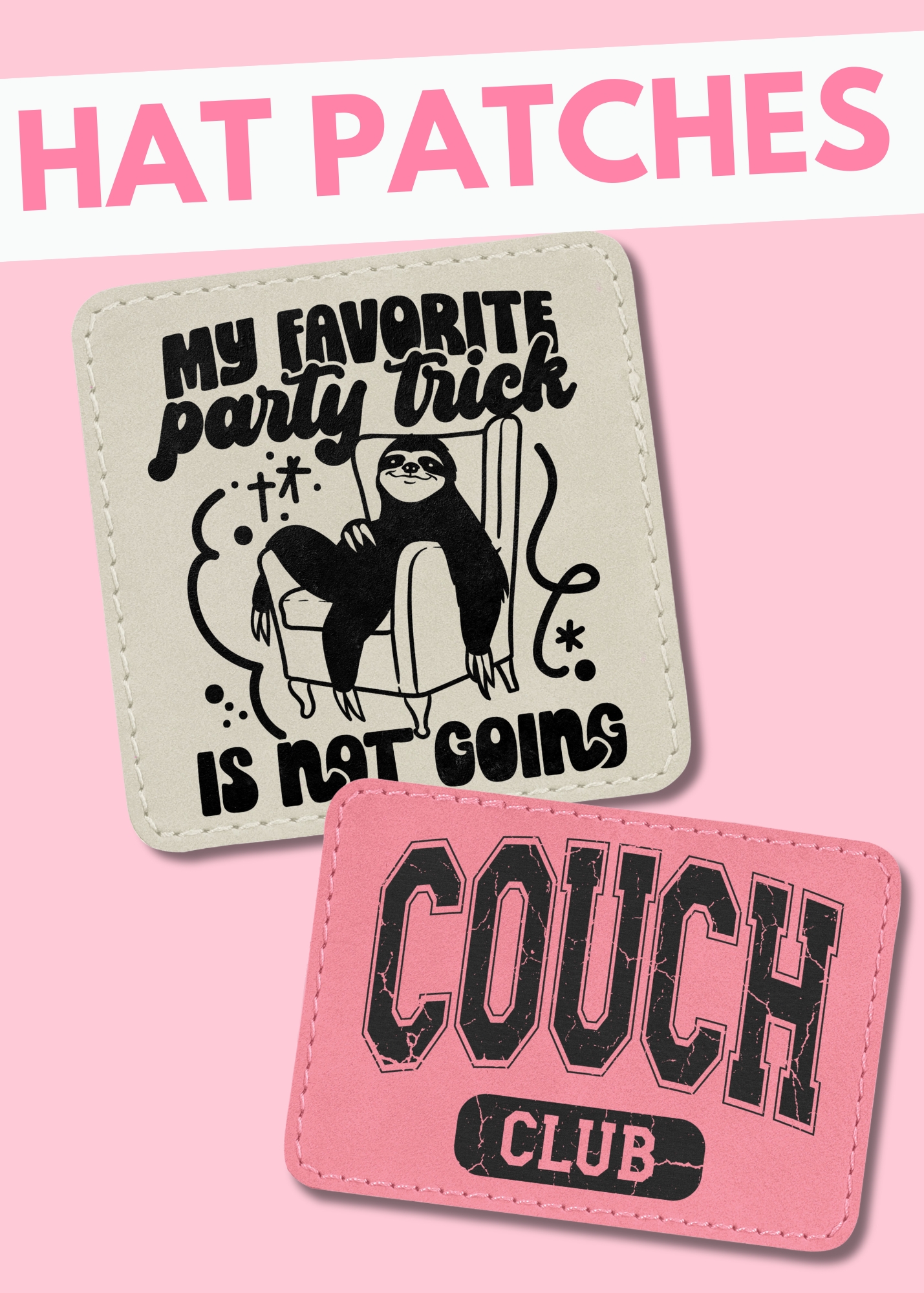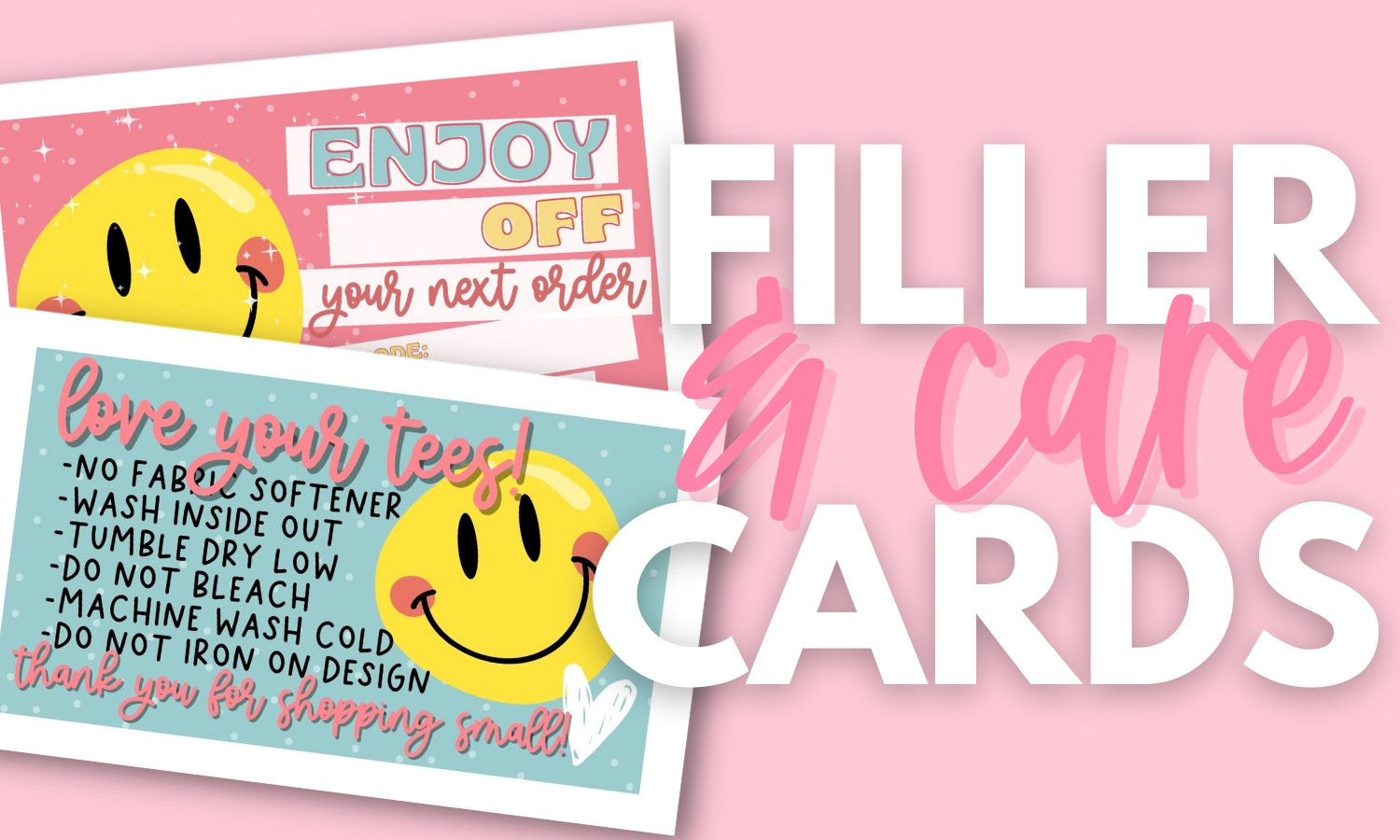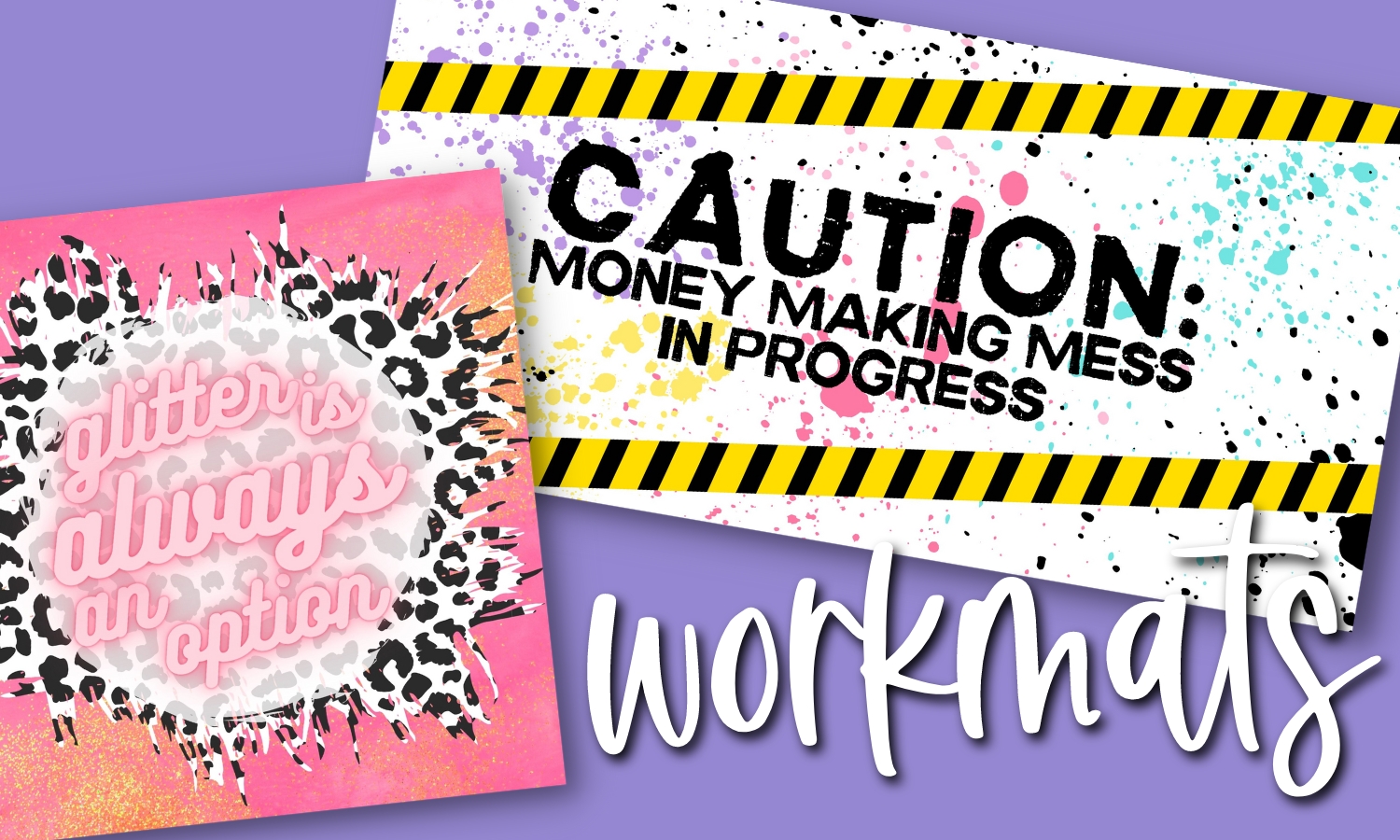Uncategorized
Glitter Fill In Silhouette Studio
If you have been wondering how to change the text fill color to glitter or another pattern in Silhouette Studio, here is a quick tutorial!
First you want to find a nice HIGH RESOLUTION glitter background. You can do this by simply going to google.com and searching “red plaid” or “pink glitter background” and flipping it to the “images” tab. You want to make sure it’s a high resolution file so that the sparkle is crisp and not fuzzy. To do that, you can hover over the images and look for big numbers (higher than 600×600) but sometimes that’s time consuming depending on what you’re searching for. The easiest way is to go to the little tool bar button, and choose “advanced search.”
Then change the “Image Size” to “Large.” This will filter out the low quality backgrounds.
Once you find one you like, click on it and choose “view image”
Right click and save to a folder.
Now, in your Silhouette Software, you’re going to import that background into your library.
Then your library will pop up. If it doesn’t for some reason you can just go to “file” and “library” to see your files. Your imported background will be under “My Own Designs.” Drag and drop it to “My Patterns.”
Then type out your words, or open your designs and go to “open the pattern fill window” and fill it with the pattern!
If the glitter (or pattern) looks too big or too small, go to “scale” and adjust the size.
Voila! You’re done!
If you want to know how to print it and use it in a mock-up, continue on to the next post How To Create PNG’s In Silhouette Studio.
I hope this helped you in some way! Please share or pin it for someone else you feel may need it!
Wishing you as much success as you desire,
HoopMama